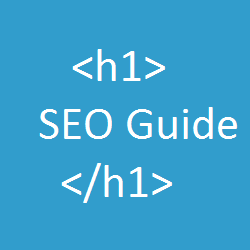 Heading tags are a way of organizing and prioritizing content in a HTML document. There are 6 heading tags - H1(the most important one) to H6(the lease important one). Among these six tags,H1 tag is the most important tag followed by H2, H3 and so on. By default Blogger uses H1 tags for the blog title, H3 for post titles and H2 for sidebar titles. Having proper weighted headings is really important from an SEO perspective and this tutorial will help you to assign heading tags based on importance.
Heading tags are a way of organizing and prioritizing content in a HTML document. There are 6 heading tags - H1(the most important one) to H6(the lease important one). Among these six tags,H1 tag is the most important tag followed by H2, H3 and so on. By default Blogger uses H1 tags for the blog title, H3 for post titles and H2 for sidebar titles. Having proper weighted headings is really important from an SEO perspective and this tutorial will help you to assign heading tags based on importance.How to use heading tags
Heading tags should be assigned to titles based on their priority. The most important heading on the page should we wrapped in an H1 tag. For a post page, the most important title will the title of the blog entry. The Blog’s name and the sidebar headings are not as important as the post title.By default, Blogger homepage uses the below heading tag distribution
<h1>Your Blog Title</h1>
<h3>First post's title</h3>
<h3>Second post's title</h3>
<h2>Sidebar Gadget title</h2>
The Sidebar Gadget titles are not as important as the post titles. So we will reorganize these tags to:
<h1>Blog Title</h1>
<h2>first post's title</h2>
<h2>second post's title</h2>
<h4>Sidebar Gadget title</h4>
By default, Blogger post page uses the below heading distribution
<h1>Blog Title</h1>
<h3>The post title</h3>
<h2>Sidebar Gadget title</h2>
We will reorganize this to
<h2>Blog Title</h2>
<h1>The post title</h1>
<h4>Sidebar Gadget title</h4>
Modify template to assign heading tags based on priority
- Login to your Blogger Dashboard, backup your template and Navigate to Template > Edit HTML
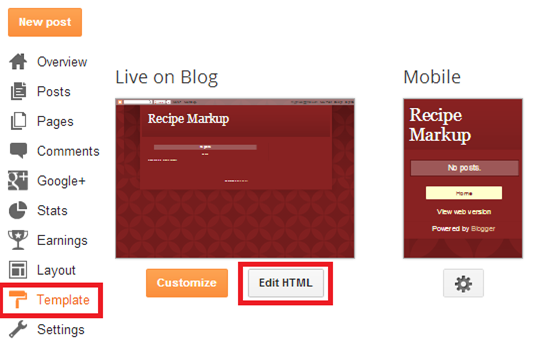
- Change Blog Title to H2 on post and static pages - Find the opening H1 tag associated with your blog title It will be <h1 class='title'> or similar (Do a Ctrl + F for <h1 within the Blogger Template Editor to find the tag)

- Copy this opening tag into the below box and generate the template tag.
Your opening h1 tag:
Replace the text you copied from the template with the generated code. Do this for every <h1. Now replace all </h1> (Closing tag) with<b:if cond='data:blog.pageType != "index"'> <b:if cond='data:blog.pageType == "archive"'> </h1> <b:else/> </h2> </b:if> <b:else/> </h1> </b:if>
- Changing Post title to H1 on post and static pages – Find the opening H3 tag associated with your post title. It will be <h3 class='post-title entry-title' itemprop='name'> or similar (Do a Ctrl + F for <h3 within the Blogger Template Editor to find it)

- Copy this opening tag into the below box and generate the replacement code.
Your opening h3 tag:
Replace the text you copied from the template with the generated code. Do this for every <h3 .Now replace all </h3>(Closing tag) with<b:if cond='data:blog.pageType != "index"'> <b:if cond='data:blog.pageType == "archive"'> </h2> <b:else/> </h1> </b:if> <b:else/> </h2> </b:if>
- Changing Sidebar Gadget Titles to H4 – Find all occurrences of
<h2><data:title/></h2>
and replace them with<h4><data:title/></h4>





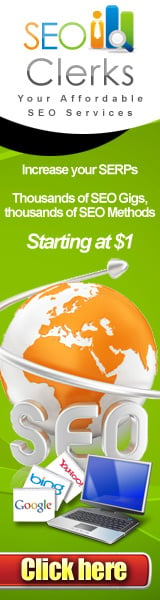





0 comments