 I have already posted two CSS customizations for Popular Posts before, they are -
I have already posted two CSS customizations for Popular Posts before, they are -Popular Posts Widget with Hover Effect for Blogger
Popular Posts v2 Widget customization
This time I am going to post something different. You will have to edit the CSS as well the HTML for this new type of Popular Post widget.
The live demo of this widget can be seen by going to the below link and look at the right sidebar.
After seeing the demo it may be quite easier to know how it actually works. So the steps to add this widget to your blogger blog is given below.
Step 1 : Adding Popular Post Widget
Go to Blog Title → Layout → Add a Gadget → Popular Posts. After adding the widget Save the Template.
Step 2 : Adding the CSS
Firstly go to Blog Title → Template → Edit HTML. Expand <b:skin>⋯</b:skin> if it is not expanded. Press Ctrl + F. Type ]]></b:skin> in search box and press enter key. [As per the new HTML editor]
Add the below given code just above ]]></b:skin>
.popular-posts li,.popular-posts .item-content{float:left;display:inline;list-style:none;}
.popular-posts .item-snippet,.popular-posts .item-title,.feed-links{display:none;}p.description,aside li{font-size:12px;}.popular-posts ul li,.item-content,.item-thumbnail{margin:0!important;padding:0!important;}.sixcol,.left-main,.right-sidebar{width:50%;}
#PopularPosts1 img {background: none repeat scroll 0 0 #FFFFFF;border: 1px solid #CCCCCC;border-radius: 110px 110px 110px 110px;padding: 4px;}
After adding the above code Save the template.
Step 3 : Editing the HTML
Now search for <b:widget id='PopularPosts1' locked='false' title='Popular Posts' type='PopularPosts'>⋯</b:widget> You may/may not expand this code. All you have to do is replace the whole code with the code given below.
<b:widget id='PopularPosts1' locked='false' title='Popular Posts' type='PopularPosts'>
<b:includable id='main'>
<b:if cond='data:title'><h2><data:title/></h2></b:if>
<div class='widget-content popular-posts'>
<ul>
<b:loop values='data:posts' var='post'>
<li>
<b:if cond='data:showThumbnails == "false"'>
<b:if cond='data:showSnippets == "false"'>
<!-- (1) No snippet/thumbnail -->
<a expr:href='data:post.href'><data:post.title/></a>
<b:else/>
<!-- (2) Show only snippets -->
<div class='item-title'><a expr:href='data:post.href'><data:post.title/></a></div>
<div class='item-snippet'><data:post.snippet/></div>
</b:if>
<b:else/>
<b:if cond='data:showSnippets == "false"'>
<!-- (3) Show only thumbnails -->
<div class='item-thumbnail-only'>
<b:if cond='data:post.thumbnail'>
<div class='item-thumbnail'>
<a expr:href='data:post.href' target='_blank'>
<img alt='' border='0' expr:height='data:thumbnailSize' expr:src='data:post.thumbnail' expr:width='data:thumbnailSize'/>
</a>
</div>
</b:if>
<div class='item-title'><a expr:href='data:post.href'><data:post.title/></a></div>
</div>
<div style='clear: both;'/>
<b:else/>
<!-- (4) Show snippets and thumbnails -->
<div class='item-content'>
<b:if cond='data:post.thumbnail'>
<div class='item-thumbnail'>
<a expr:href='data:post.href' target='_blank'>
<img alt='' border='0' expr:height='data:thumbnailSize' expr:src='data:post.thumbnail' expr:width='data:thumbnailSize'/>
</a>
</div>
</b:if>
<div class='item-title'><a expr:href='data:post.href'><data:post.title/></a></div>
<div class='item-snippet'><data:post.snippet/></div>
</div>
<div style='clear: both;'/>
</b:if>
</b:if>
</li>
</b:loop>
</ul>
<b:include name='quickedit'/>
</div>
</b:includable>
</b:widget>
Thats it, you are done now. You and your visitors can now see this different style of Popular Posts widget on your blogger blog.
<<<<<****************************************************************>>>>>
We hope you have Enjoyed this
Widget & find it useful for you. If you have any Problem or Issue
with this Widget, Please do visit the Official page of this Widget here and directly ask the developer of this Widget for the Solution by
Commenting there.




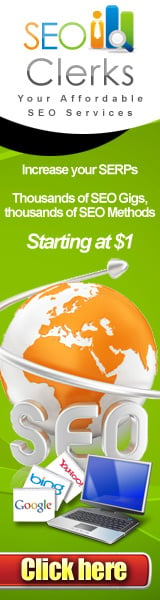





0 comments